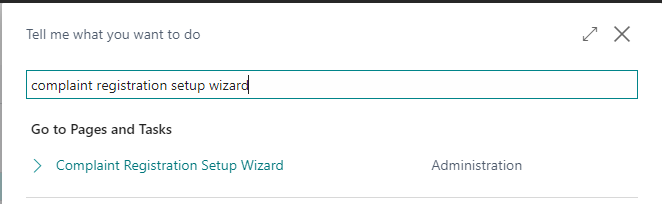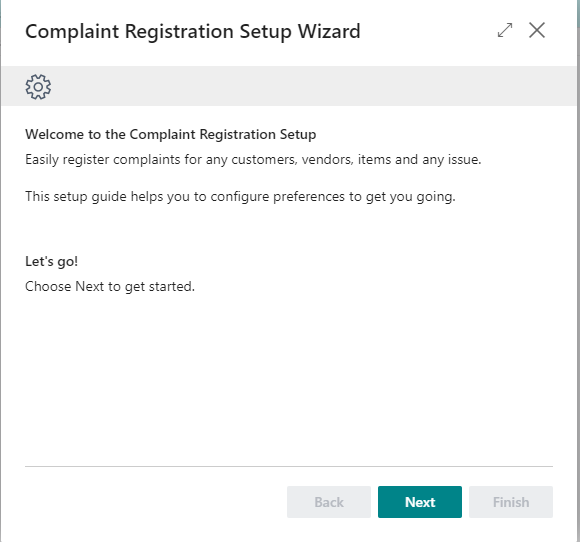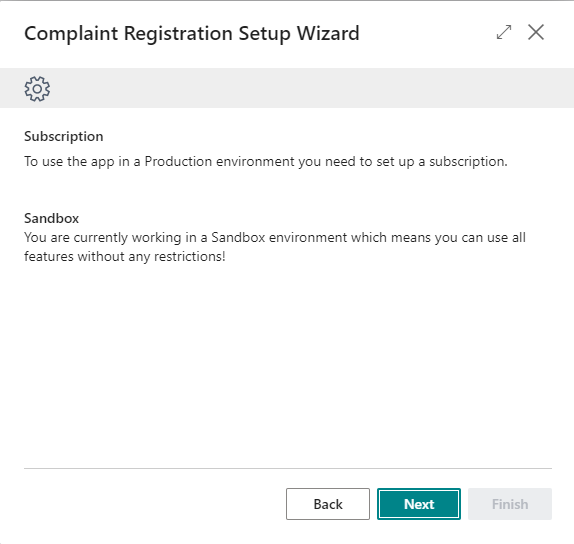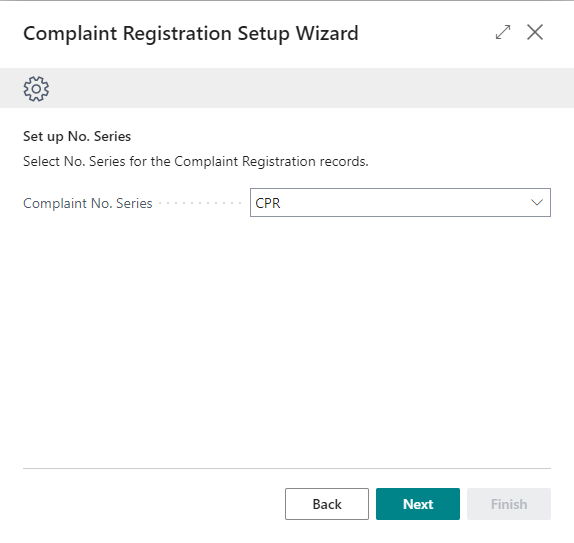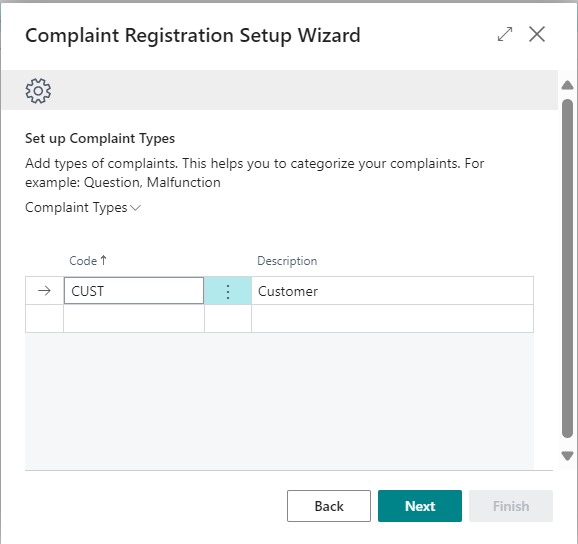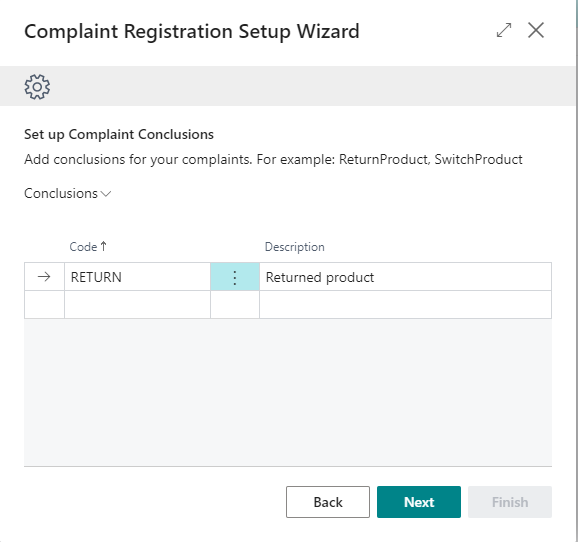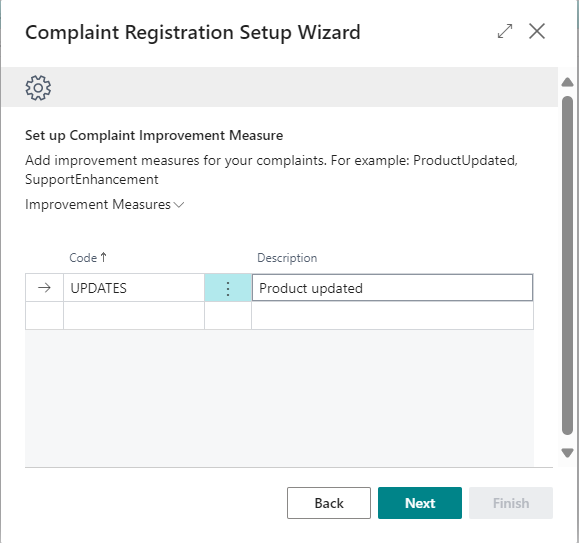Setup
Complaint Registration has an integrated setup wizard to assist you with the initial configuration of the extension. It is recommended to use the setup wizard page to set up the extension.
-
Search for and open the Complaint Registration Setup Wizard page using the Tell Me search feature.
-
Read the introduction and click on Next to move on to the next step.
-
Read the information about the extension being free-to-use in Sandbox environments and requiring a subscription in Production environments and choose Next to move on to the next step.
-
Read the information regarding the Extension Permission Sets and assign these accordingly. Click on Next to move on to the next step.
-
Set up the Complaint No. Series. Click on Next to move on to the next step.
-
Set up the Complaint Types. Click on Next to move on to the next step.
-
Set up the Complaint Conclusions. Click on Next to move on to the next step.
-
Set up the Complaint Improvement Measure. Click on Next to finish the setup wizard on the next page.
Apportunix Complaint Registration is now configured and is ready to be used.